MetaExtractor
Stop spending hours writing descriptions and keywords for your stock photos. MetaExtractor uses AI to analyze your photos and generate ready-to-import CSV files for Shutterstock, Getty Images, and Adobe Stock—submit hundreds of photos in minutes.
How It Works
Choose Platform
Please select a platform to continue
📋 CSV Upload Guides
Complete step-by-step instructions with screenshots for uploading your CSV files
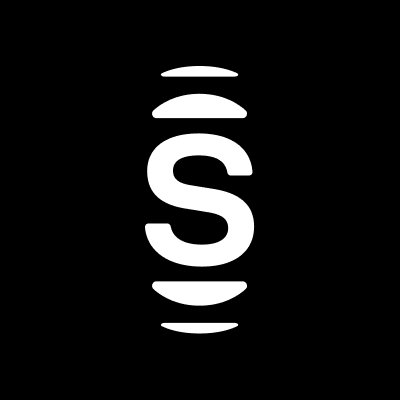
Shutterstock Upload Guide
Complete CSV import process with screenshots
Shutterstock Upload Guide
Complete CSV import process with screenshots
Click on the Upload button in the upper right corner of your Shutterstock Contributor account
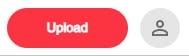
Upload the same exact image files you processed with MetaExtractor
Click on "Go to portfolio" in upload window if you're not already there
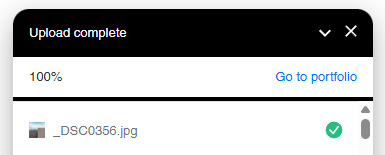
Click on the "Upload CSV" button and choose the Shutterstock CSV you downloaded from MetaExtractor
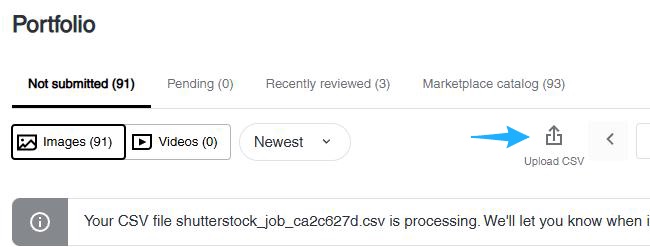
Once CSV processing completes you'll get a prompt showing how many rows were successful (if all the files you uploaded to shutterstock match the ones you uploaded to MetaExtractor, it should be all of them) Don't worry if you get an alert saying "Invalid keywords removed"
Hover over one of the images and select it. Then click on "Select Page" at the top to select all images uploaded
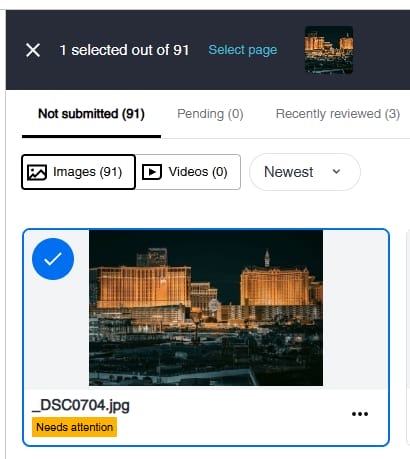
Click on Submit in the lower right corner to submit
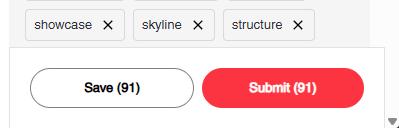
Pro Tips for Shutterstock
- •Make sure your image filenames match exactly between MetaExtractor and Shutterstock
- •Upload images in smaller batches at first then increase batch size
- •Don't worry about "Invalid keywords removed" warnings if you get them- this is normal
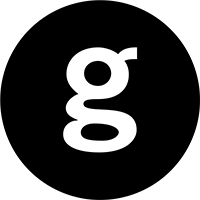
Getty Images Upload Guide
Complete metadata import process with screenshots
Getty Images Upload Guide
Complete metadata import process with screenshots
Click on the "Upload" button in upper right in your Getty Images Contributor account
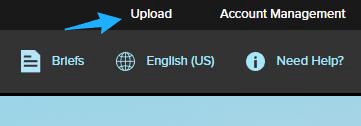
Click on "Upload & review content" under the My Content section
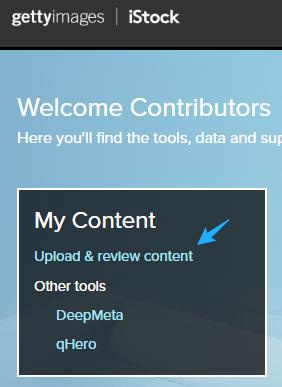
Click "+ Create Batch" button and give it a batch name
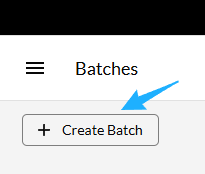
Upload the same exact image files you processed with MetaExtractor
Click on "Templates" under the metadata side panel (no images need to be selected)
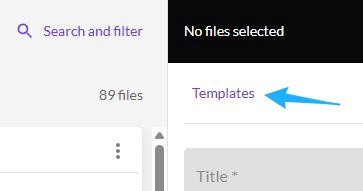
Click on the "UPLOAD AND APPLY" button and choose the Getty Images CSV you downloaded from MetaExtractor

Click on "Select all" once the upload has completed and all images are ready (green arrow at bottom of image) and click "Submit"
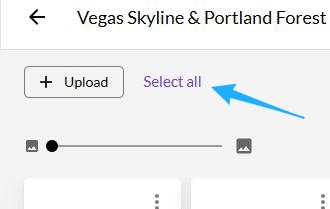
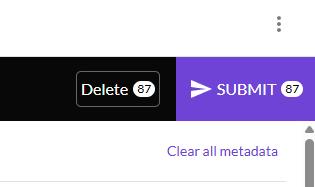
Getty Images Pro Tips
- •Don't upload more than 50 images at a time since Getty's image uploader can get overwhelmed
- •Don't worry about some keywords being circled in red, the submission will still go through
- •Fill in Brief Code if you have one assigned for your content
Important Note
Getty Images may have different CSV upload processes depending on your contributor level. If you don't see the exact options mentioned above, contact Getty support for guidance.
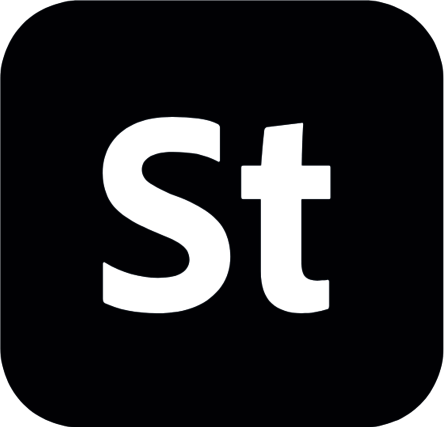
Adobe Stock Upload Guide
Complete CSV import process with screenshots
Adobe Stock Upload Guide
Complete CSV import process with screenshots
Click on the "Upload" button in upper right in your Adobe Stock Contributor account

Upload the same exact image files you processed with MetaExtractor
Click on "Upload CSV" when all images have finished uploading and choose the Adobe Stock CSV you downloaded from MetaExtractor
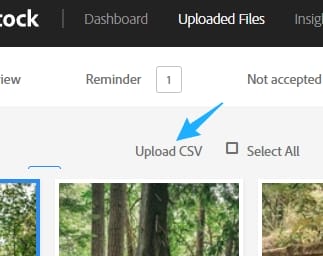
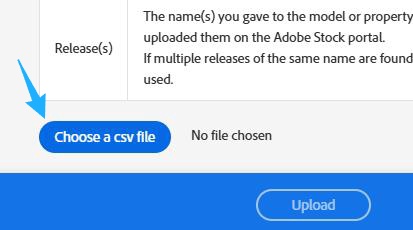
Once upload is complete click on "Refresh to view changes" button
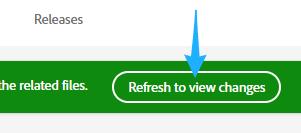
Click the Submit button in top right
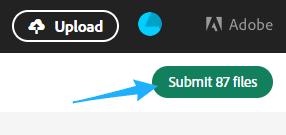
Adobe Stock Pro Tips
- •Some Adobe Stock Contributor accounts have limits on how many stock photos you can submit per week and per day. Some accounts are more limited than others.
- •Include property or model releases when people or private property are recognizable
Adobe Stock Categories Reference
Popular Categories:
- • Business (3) - Office, meetings, professional
- • People (13) - Portraits, lifestyle, groups
- • Technology (19) - Devices, digital, innovation
- • Nature (11) - Landscapes, outdoors, natural
Creative Categories:
- • Food and Drink (7) - Cuisine, beverages, dining
- • Travel (21) - Destinations, tourism, culture
- • Abstract (1) - Patterns, concepts, artistic
- • Lifestyle (12) - Daily life, hobbies, wellness